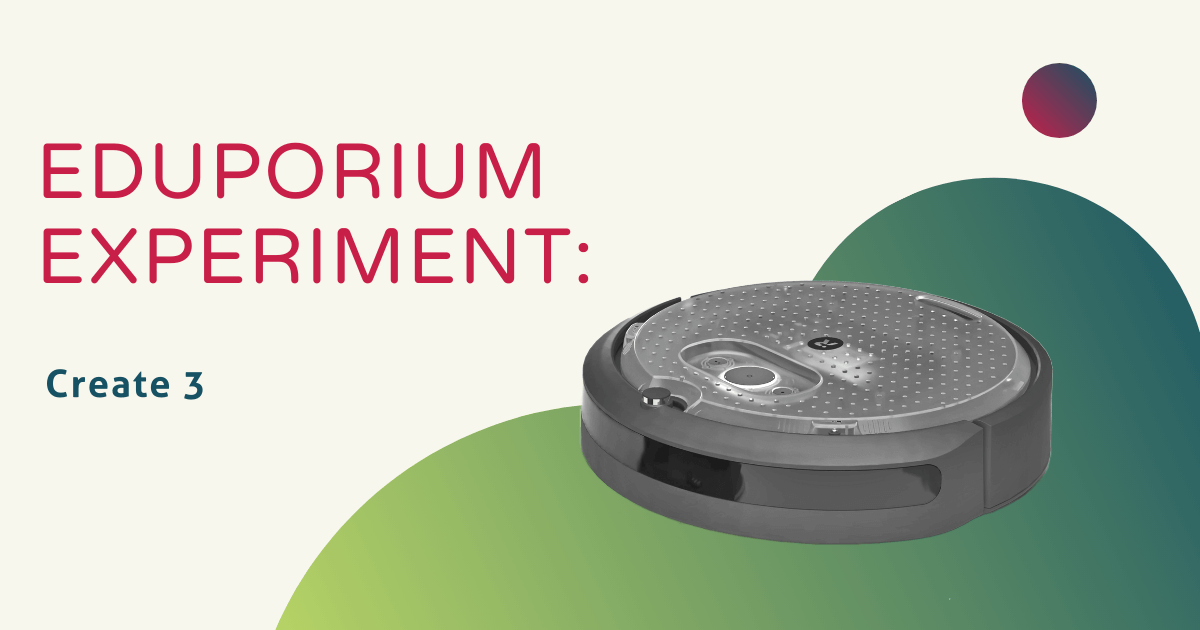The programmable Create 3 Robot from iRobot Education is their latest evolution in purposeful coding solutions. Following the original Root Robot and the Root rt0 coding solution, the Create 3 is a bit more advanced, enabling students to take the next step in their computer science development. Particularly for text coding, it's a great classroom robotics option for introducing new CS opportunities, concepts, and functions. Though it is shaped similarly to the Root (as well as iRobot's Roomba), the Create 3 is entirely its own. So, in our latest Eduporium Experiment, find out what makes it a great option for students who want to take the next step in robotics education.
Though it's a more advanced educational robotics tool, the Create 3 is definitely viable in the classroom. The biggest differentiator between the Create 3 and the Root Robots lies in its programming functionality. Previously, students could code using a block or hybrid language within the iRobot Coding app before progressing to text-based coding. With the Create 3, however, it's based almost entirely on text-based programming in Python. It also features connections to ROS 2, which is a curation of software libraries for building robot applications. ROS 2 (Robot Operating System) is the most common software that roboticists around the world use and the iRobot Create 3 helps educators introduce students to this platform and what they can do with it.
Python coding with the Create 3 Robot.
Students can still use the Create 3 with the iRobot Coding interface but they have another opportunity as well. New to the Create 3, they can also choose to utilize the iRobot Education Python Web Playground. As you might guess, it's similar to the iRobot Coding app but the programming field is filled with Python code. On the left of the Python interface, students will see the Python programming field broken down by line. There, they can type Python code themselves and save it to the computer using the button at the top. Also, there should be some code that populates in the field when students launch the platform, which is very helpful for introducing them to Python and, particularly, for visualizing the code.

The other areas of the Python editor include sections titled Examples, Docs, and About, which you'll see on the right. Clicking on any of the examples, like 'containers,' to name one, generates a new, pre-written program in the coding field so that students can see a clear example. Then, in the docs section, they can learn a lot more about the different elements of Python coding. There are a few pages with examples of Python commands, which help students see both how to type specific commands and what those key commands generate. Then, in the About section, there's additional resources for using Python with the Create 3, including licenses and Github information.
Python coding curriculum for the Create 3.
Then, separate from the Python editor, educators can also access hours of relevant projects and activities. These include both intermediate and advanced coding lessons and there are a few available to help you get started. Students can complete each coding lesson using the iRobot Python editor and run them on the Create 3 via Bluetooth. Some of the robotics lesson plans include getting started with the Create 3, connecting the Create 3 to a Raspberry Pi, exploring the Python Web Playground, and, of course, some more specific coding projects. Teachers can also find all available Create 3 Python projects in the iRobot Learning Library. Once there, they can filter the lessons by robot and discover all the classroom content for the Create 3.
In terms of connectivity, the Bluetooth functionality is only available when coding with the iRobot Python SDK. To explore the ROS 2 connections, however, students would need to use Wi-Fi or Ethernet over USB. As you might expect, the robot has a bunch of sensors and students can program many of them with Python. They can even incorporate various Create 3 features in their code, including its programmable buttons, front bumper functionality, and gyroscope. The Create 3 also has four infrared cliff sensors, six infrared obstacle sensors, an accelerometer, and more. And, these are in addition to its two drive motors, an RGB lighting ring, and an integrated speaker.
An educational robot that offers more than coding.
Though logical, we definitely do tend to associate classroom robotics activities with coding more so than anything else. With the Create 3, however, students can explore a lot more than programming. Beyond using the Python SDK and ROS 2 connections, students can use the Create 3 in more robust robotics projects. Specifically, they can customize its design and, if they want, add additional hardware components thanks to its built-in USB-C port. Once they have their Create 3 built how they like it, then students can explore specific robotic behaviors using either the Python editor or iRobot Coding app. These include basic programming tasks, like sounds and movements, along with advanced robotics applications, like mapping technology and telepresence capabilities.

The Create 3 also features a built-in cargo bay that students can use to store or transport objects or accessories. Plus, the faceplate on the top of the Create 3 is completely removable, allowing students to screw it in tightly or use it to firmly attach extras, like a camera module or other sensors. Of course, this also helps them expand the robot's capabilities and create more robust projects with the various coding environments. Finally, once students master the beginner projects and basic capabilities of the Create 3, they can find more advanced challenges and open-source databases for ROS 2 activities, specifically.
Students can do more with the Create 3 Robot.
We've already mentioned the close connections the Create 3 has to other education robots, most notably with its programmable wheels, LED lights, and sensors. It's also great because students can start using it almost right out of the box. Since they can program it and connect it over Wi-Fi, Bluetooth, or Ethernet, it makes getting started very easy. Plus, for any educators who are already familiar with the iRobot Coding app, it could end up being very easy to introduce this new robot to students. With the Create 3 kit, you also get the robot and a home base charging station. When needed, the robot backs right up into the charging bay for recharging.
We should also mention the similarities to iRobot's Roomba robot are no accident. As one of the world's most popular and recognizable robots, the iRobot Education team wanted to draw some connections to creating reliable and efficient robotics solutions. With a slew of built-in smart technology, the Create 3 helps students learn key principles related to both robotics and engineering. On top of that, students can also power the various devices they attach to the robot. With a fairly large top surface area, the Create 3 gives students a good amount of room to work with when it comes to transporting objects or potentially building on to the robot.
The technology within the robot.
If you weren't impressed with the Create 3 already, its technological features might help truly differentiate it from other coding robots. Again, it features a rechargeable lithium ion battery and comes with a sleek charging base. The robot slides right in to this station and refuels fairly quickly for a robot its size. Also, if students are ready to use the Create 3 with ROS 2, they must do so using Wi-Fi or Ethernet. If simply using the Create 3 with Python or the iRobot Coding app, they can utilize its Bluetooth connectivity. Finally, its built-in actuators include its two drive motors, six RGB LED rings, and the speaker. And, in terms of expansion, it has one docking port, one USB port, and a payload power of 14.4V nominal.
Using the Create 3 and all of its versatility and power, students can explore a whole new side of robotics and coding. They can also learn about important sensors, like wheel encoders, gyroscopes, the IR cliff sensor, and everything else. If you think the iRobot Create 3 would make a nice addition to your robotics club or program, check it out on our store. You can also contact our team anytime for more information or create a quote at your convenience. Check out the rest of our iRobot Education offerings as well and follow us on Twitter and Instagram for more.