The benefits of robotics in education are far-reaching in both the short term and long term. Of course, using robotics tools helps kids learn some of the most important basics of coding in a way they can understand. Now, robotics is inclusive of just about every student in any grade level and the features of classroom robotics tools more effectively meet the needs of students and teachers. So, this week, we’re taking a look at some of the most useful features of educational robots. Our hope is to help teachers gain extra insights into what to look for when doing research or making purchases.
Finding Device-Agnostic Educational Robots
We know that device availability varies greatly from classroom to classroom and from school to school. We’ve kept this in mind when researching new robotics tools for our store and purposely offer a mix. The best way to go in terms of robotics, in our opinion, is with those that are device-agnostic. This essentially means that students can use them with any of the devices you might find in a typical classroom. Students in some schools each receive Chromebooks, for example, while others have iPads or simply use iPhones. Some others might have Android devices while some students might use an Amazon Kindle. We’ve found that, with more extensive device compatibility, a classroom robot is more valuable for teachers.
Versatility in coding solutions.
Educational robotics manufacturers are obviously on top of this and flexibility has certainly increased with many classroom offerings. One of the most popular educational robots, for example, is the Ozobot Evo. We’ve worked with the Ozobot team for a long time and they embody what it means to offer versatility in device options. They’re certainly not the only ones who excel at this but, with the Ozobot Classroom learning management system, in particular, it’s beneficial to know about the devices teachers can use it on. Speaking of devices, Ozobot Classroom is compatible with only the Ozobot Evo Robot and not the Ozobot Bit.
Teacher tools and educational robots.
For the Ozobot Classroom software, specifically, teachers can easily access it right on the web. It works best with Chrome browsers and also on Chrome OS, Mac OS X, and Windows 10 with Chrome 70+. This gives educators a variety of options based on the technology that’s available. As for students, they can program it in the OzoBlockly environment using a variety of devices. They simply need the Evo app installed on their device or they can use a computer with a web browser. All modern browsers support OzoBlockly as well as both Android tablets or iPad 3 models and newer. These options help make the Evo coding robot more appealing and it’s a top reason we recommend it in education.
Adding a Curriculum Component to Robotics Lessons
As a teacher, you're likely aware of how STEM kits that come with included curriculum are very valuable. Many EdTech manufacturers are now providing curriculum for free in a lot of their classroom kits or introducing online systems that house these resources for easy teacher access. We certainly agree that curriculum is very helpful and often recommend these kits for those looking for new tech tools. Educators can access curriculum guides and standards alignment resources for all kinds of EdTech solutions, including robotics and coding, engineering, 3D printing, and circuitry kits. It just provides a little extra assistance for those who are integrating a variety of tools.
Wonder Workshop curriculum resources.
One of our favorite options for creating a STEM curriculum comes from Wonder Workshop. They have created a few different ways for educators to tie their teaching to specific outcomes. These include one for teaching with the Dash and another for teaching with the Cue. Using these curriculum guides, educators can ensure they’re covering all the key coding concepts students can learn with educational robots and, as we’ve mentioned, make sure everything connects to standards. They’ve done a great job breaking curricular content down in various ways to make it easy on educators. They also offer Challenge Card Sets, which you can find on our store as well. These cards come with the Dash Classroom Packs and they're available separately, too. Each provides an engaging coding activity for students to complete with the Dash Robot.
Combining the curriculum and educational robots.
There are a few ways to purchase the curriculum resources, including the Learn to Code Add-On or the Learn to Code Pack. These include a 1-year lesson library subscription and outline various coding projects with the Dash. They also provide all the steps and visual guides kids need for building programs in Blockly. Then, there are the Cue curriculum notebooks, which are a bit more in-depth. Since much of Cue Robot programming is text-based, this robot helps students learn more advanced computer science skills throughout the three curriculum units. The books still feature step-by-step guides and plenty of visual aids to make the most out of teaching with the Cue!
Cross-Curricular Educational Robots
You’ve likely heard the term ‘cross-curricular’ thrown into conversations and it applies to classroom robotics tools as well. The STEAM tools available today are no longer relevant in just a science or technology class or just a makerspace. Manufacturers and classroom teachers (often working in tandem) have developed innovative methods for involving STEAM tools in just about all areas of the curriculum. Whether it’s history, English, literature, math, or PE, EdTech solutions help teachers improve their instruction and impact student engagement. This is especially true for MakerEd tools and coding robots since the hands-on experiences really keep students engaged.
The Finch Robots and Hummingbird Bit.
One of the first brands that comes to mind when we’re talking about inclusive technology is BirdBrain Tech. They’ve made it their mission to create learning experiences that incorporate STEAM development as opposed to just STEM. Their entire product line showcases how technology helps students build soft skills and tech skills in the classroom. Educators leading everything from art to math to ELA classes can benefit from what these tools provide. Plus, as they continue to share lesson plan and project ideas, we’re also discovering more ways to use the Finch Robot 2.0 and Hummingbird Bit throughout the curriculum.
All-encompassing educational robots.
Within the BirdBrain website, educators can access lessons and guides for projects on many topics and standards. They can jump between different STEM lesson plans and select the ones that are compatible with the content they're covering. The list of subjects they can teach with the BirdBrain robots is lengthy and includes art and design, computer science and coding, engineering, ELA, math, robotics, social studies, and more. They also have video PD resources for teachers—specifically for learning how to use the robots in these cross-curricular projects. And, with the new Finch 2.0 and Hummingbird Bit Flocks, teachers can support a whole class in STEAM-based learning and exploration.
Educational Robots and Progressive Progress
Okay, the term ‘progressive’ is pretty vague, so let's explain what we mean. We’re big fans of educational technologies that allow students to immediately use them effectively in their learning. While that sounds logical, we also want to make sure they’re using tech tools to build a foundation for future growth in STEM-related areas. That could be in coding, it could be in engineering, circuitry, inventing, or simply in problem solving. As long as they get in on the ground floor and their experiences with using a specific EdTech tool leave them with a desire to continue learning, that’s a worthwhile product in our opinion. Once they build that foundation, however, we want students to continue using that specific tool to then learn the next skill or concept in the progression—hence the progressive component.
Starting with block code and progressing to text code.
Sometimes, students can use the same EdTech tool, like educational robots, for example, in different ways. Starting by controlling its basic functions and then working up to programming it using a more complex language, they can add elements of progressive learning to STEM education. Some robots, however, aren’t designed to support increasingly complex learning and that’s okay. Sometimes, students may have to transition to a different robot to move to the next step in their skills development. The Dash and Cue Robots are a great example of this. The Dash is the beginner robot—incorporating block coding and a fun and engaging personality for young students. The Cue, on the other hand, is more capable and complex—introducing students to text coding. This allows them to build on the skills they’ve learned while coding with the Dash.
Different concepts with the same classroom robot.
Other EdTech tools provide increasingly complex challenges without transitioning to a different version, platform, or application and they're great, too. The Root Robot is one example of this. Billed as a solution for teaching robotics and coding in all K-12 grades, this robot helps introduce young students to coding. Educators can then continue to use it in teaching the more complex computer science concepts as well. The different programming levels within the Root Coding app allow teachers to focus on different coding concepts. Once students get the hang of things, they can smoothly transition to the next step in the progression. Of course, not having to switch out equipment is also a great luxury. The progressive nature of the Root and other classroom technologies is something tech teachers can consider when making a purchase.
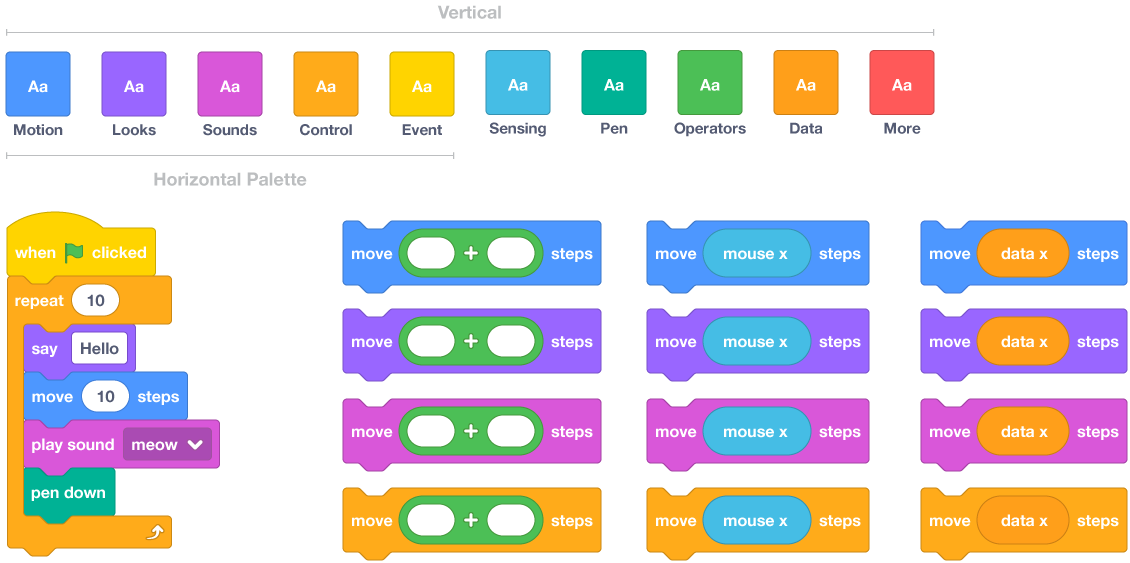
Visual Coding with Educational Robots
Not every student learns in the same way or at the same pace. Some don’t even fully learn something until they see it modeled. That’s why visual elements are so important in programming, specifically for coding in early education. When students create a program for a robot and see the robot execute that program in front of them, they establish a much greater connection to coding. This, however, starts with the student understanding what it is they’re telling the robot to do. Then, they can understand why visual programming environments, like Scratch or Blockly, are helpful in beginner-level coding. So, educational robots that incorporate these environments or similar ones are also valuable.
Visual coding in the classroom.
Essentially, visual coding involves programming in which users create code by using graphical elements rather than text elements. It's much easier for new programmers, specifically children, to ease in to this type of coding since the programming blocks look more appealing and less complex. Many visual programming environments also feature custom blocks that relate to other elements of the language and offer a fun, visual aid for students. They also have the freedom to arrange the elements in whatever order they want. Students can also change this order at any point should they need to debug their code for whatever reason.
Options for trying visual coding.
Students can try visual coding with or without a physical device, like a robot. For example, they can use only a computer screen like they would within the online Scratch environment. Visual coding with the Ozobot Evo is also possible using the Ozobot coding simulator. In these kinds of environments, the blocks are often represented by graphical elements that correspond with movements or other functions, like move right, move forward, spin around, light up, and many others. This kind of introductory experience is associated with a lot of other educational robots as well. It provides a low barrier to entry and often helps students develop increased confidence when it comes to robotics and coding. For more about robotics in education, follow us on Twitter and Instagram or reach out to us directly for recommendations.







