While it's not quite the same as the world-renowned TikTok app, Tiki-Toki, of course, shares a similar name. The premise of creating engaging multimedia content to demonstrate knowledge, however, is still its main selling point. With the Tiki-Toki desktop app, students can build interactive timelines from their computer or laptop. This gives them practice with creating content, sharing resources, and using technology to create helpful resources. Whether they're displaying a series of significant events, plotting out the key parts of a story, or hoping to beef up their multimedia skills, Tiki-Toki can help drive creative, engaging, and rewarding experiences in the classroom.
It's free to sign up for Tiki-Toki and it takes just a moment. Students can create their own password-protected accounts with a username, email address, password, and their age. With the free version, students can create fully functional timelines, though they can only work on one at a time. They'll also have multiple timeline views, freedom to color code their stories, and the option to choose the background image. Students can share their Tiki-Toki timelines with others, too, and embed YouTube videos for extra interactivity.
For a bit more functionality, additional student account options include the Bronze account and the Silver account. With the Bronze account, students can create up to five timelines and access group editing features. They'll also have access to embedding their timelines on a school or personal website and have 5,000 monthly embeddable views. The Silver account, as you might imagine, provides them with a bit more. The main differences are in terms of the number of timelines (25) and the number of embeddable views (20,000 per month). For each plan, there's also a small monthly cost and the best way to start is to create an account.
In addition to these premium accounts, there is also the option to create a Teacher account. These are custom Tiki-Toki accounts and paid for with an annual fee as opposed to a monthly payment. It provides the teacher with Silver-level access and 50 Bronze-level accounts for students. Other than that, students will have access to the same sharing and embedding features and teachers can more easily help them design and share projects throughout their community. And, as always, if these features aren't necessary for your classroom goals, the free account option can certainly still help students express their creativity.
The Tiki-Toki desktop app is available for download on Mac OS X devices as well as Chromebooks. Once launched, students can create interactive timelines to display any content or message they want all from their local computer. It also comes with a free viewer app so that others can view the files students create. This is especially valuable for those who don't have a Tiki-Toki account—allowing students to still share creations with others. For compatibility, the desktop app requires Mac OS X 10.6.6 or above or a recent version of Chrome if using Chromebooks. Plus, for teachers who want to ensure they're getting exactly what they need, there's a free Tiki-Toki demo version. You can download it here to access it as you evaluate.
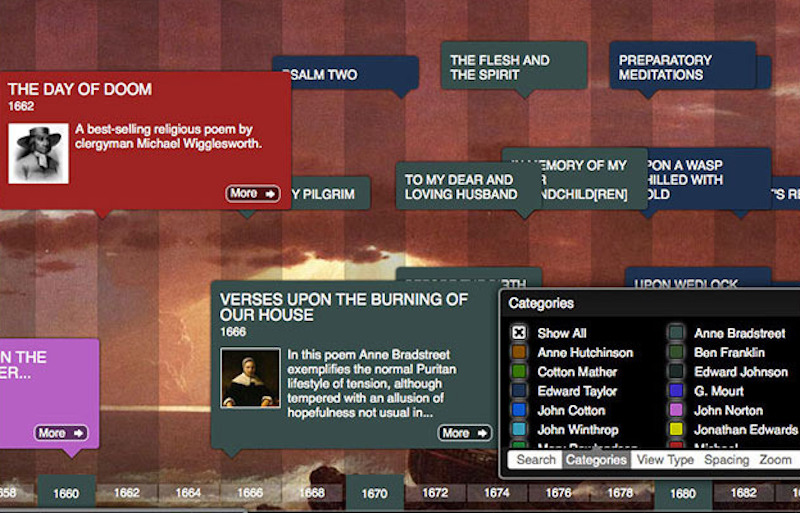
For creative students, Tiki-Toki is great for building an eye for design and leveraging multimedia elements to create compelling content. It also doesn't hurt that, through these types of experiences, they'll build some of the most valuable soft skills, like design thinking and collaboration in the process. Among those multimedia elements, students can include photos, videos, and audio in their timelines. It's easy for them to upload these files from their local computer and create pieces of content that work for their assignments, skill sets, and personal preferences.
Once students complete timelines, they can save them to their computer for permanent access. They're able to create as many as they'd like but they're usually only able to work on one at a time, which is fine as long as they know this before they get started. Since the timelines are saved to their computers rather than left accessible on the web, this also helps boost safety and security. After it moves to their local computer, students and teachers never have to worry about unwanted eyes accessing student work. And, for one more cool wrinkle, students can print still versions of their timelines after exporting them as PDF files.
In terms of getting started with Tiki-Toki, once students download and launch it, they can create a new project by clicking File and then New. This brings them to an example of a default timeline where they can give their project a name, set their start and end dates, update the color scheme, decide on a background image, or adjust the view. Any time they make a change to their timeline, students can save it by clicking Update. To save it to their computer, they can click the Save to file button below the timeline on the left. If they close it out without saving it, they will likely lose what they have. Once they have the foundation set up, however, they can start adding interactive elements within the Stories tab.
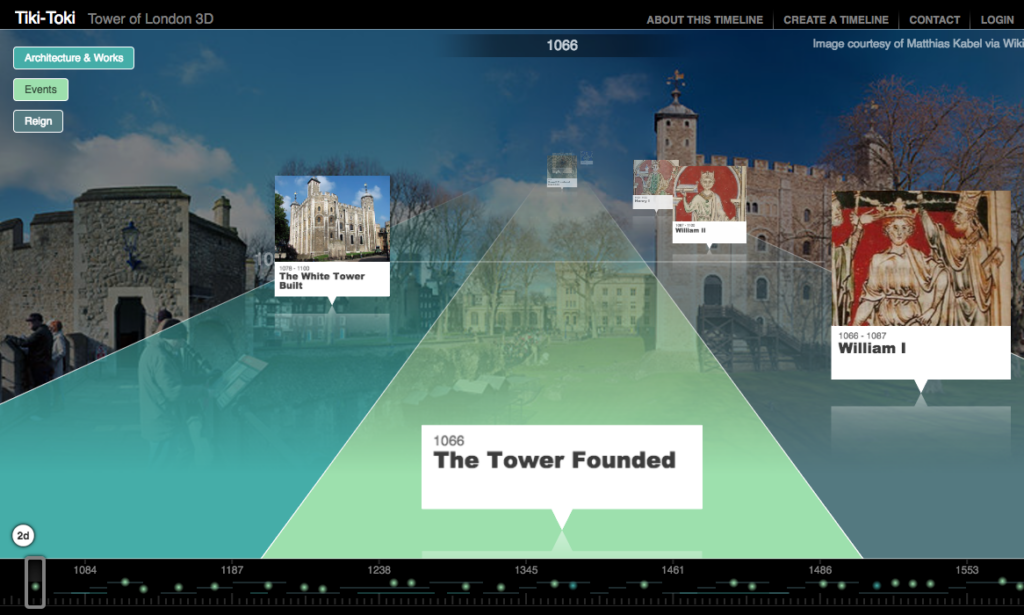
Before downloading their final timeline versions, students can edit them for custom results, change the time span, or zoom further. The same goes for editing stories—students can do this through the Edit button within the Stories tab. Once the final product is complete and students have their projects saved, they can send their .tki files to others to view on the viewer app. With all of these user-friendly and unique features, the Tiki-Toki app can certainly affect student engagement and learning outcomes in a positive way. Depending on how creative they get, it also has the potential to boost their creative thinking skills and help them develop an eye for designing attention-grabbing content.
If you're intrigued by using Tiki-Toki in education or would like to learn more about the plans, benefits, or tips, head over to their website. After you've done that, feel free to check out some of the other tools we've explored for both students and teachers. The rest of our Rising Resources section features blogs on some of the most innovative and helpful tools for 21st century education. And, once you've done that, check out our store for the latest and greatest in hands-on STEM tools. Follow us on Twitter and Instagram for more.



