If you're as big of an advocate for boosting student engagement while advancing 21st century learning as us, you may already be utilizing various STEM-related pedagogical strategies. If not, integrating robotics in the classroom is one highly effective avenue for expanding their real-world opportunities. Even early in the elementary grades, robotics and coding lessons could play a key role in student academic, intellectual, and creative development. There are so many helpful classroom robots that educators can access and use with students—even at these ages. Whether they've tried coding in kindergarten or they're just starting, these are some top elementary robotics tools for your classroom.
Wonder Workshop Dash Robot
One consistently great educational robotics tool is the Dash Robot from Wonder Workshop. Students can use this visually appealing and instantly engaging robot in kindergarten but its sweet spot is definitely early elementary. Built with its child-friendly design and extremely smooth maneuvers, the Dash Robot helps any elementary teacher enhance STEM lesson plans as soon as they add it to the classroom. One of the most common ways for kids to experience coding with the Dash is using the Blockly app. With this environment, they'll use drag-and-drop blocks to explore key programming concepts beginning as early as six years old.
Enhancing elementary robotics with Class Connect.
In addition to the Blockly for Dash Robot app, educators can also utilize the Class Connect platform. The Wonder Workshop team created this in-depth LMS to support coding in the classroom and allow teachers to monitor how students with various learning styles progress through the coding lessons and challenges. Subscriptions now come with the Dash classroom packs, so accessing Class Connect is very easy. Once set up with an account, educators can also find PD content, Wonder Workshop webinars, and other helpful resources. Plus, it's home to Dash coding puzzles, math challenges, the virtual Dash Robot, and more.
Dash Robot accessories and bundles.
The single Dash Robot comes with one bot, a charging cable, two building brick connectors, and a getting started guide. There are also some classroom packs that help to make it easier for teachers to get started with elementary robotics lessons. These packs include a lot of different Wonder Workshop accessories and the option of choosing different Class Connect subscription lengths. Along with receiving enough materials for an entire class of elementary students or a robotics club, these classroom packs provide teachers with access to the Wonder Workshop lesson library, their online PD courses, and their Wonder League Robotics competitions. Find all of the Dash Robot packs and resources among our Wonder Workshop offerings!
Teaching Elementary Robotics with the Ozobot Evo
Like the Dash Robot, another staple of educational robotics lessons is the Ozobot Evo. Especially in the elementary grades, the Evo is incredibly valuable due largely to its simplicity, versatility, and visual appeal. As you may already know, there are two ways to code with the Ozobot Evo: screen-free using color codes and with a device and the OzoBlockly editor. Since we're focusing on elementary STEM lessons, we will start with discussing the Ozobot color codes. We refer to the Evo as an optical robot, which means that its sensors can read and react to color. This also means it can detect, read, and react to color codes—groups of 3-5 squares that contain encoded commands.
Using this screen-free coding robot.
The Ozobot codes are pre-programmed into the robot and ready to use when kids open the boxes. There are six unique color code categories for the Ozobot Evo: counters, direction, timers, cool moves, win/exits, and speed. The color code blue-black-blue is the 'fast' code and the color code red-black-red is the 'slow' code. As it's moving along a surface (following a line or simply driving on its own) and detects any of these color codes, the robot will then perform that action. Best of all, elementary educators can truly incorporate all elements of STEAM learning because kids can draw their Ozobot course themselves using their Ozobot with markers. They simply draw in the color codes and, boom, they're experiencing screen-free coding.
Progressing through elementary robotics lessons.
Color coding isn't the only appeal of the Ozobot Evo, though it's fantastic when first introducing kids to coding. Once students are a bit older and understand color coding basics, they can begin to incorporate block coding with OzoBlockly. The Evo pairs with smartphones, tablets, and computers, allowing students to program with the five levels of OzoBlockly. They'll learn about coding concepts like loops, variables, and other key parameters while they create programs with color-coded blocks. Educators can cover everything from critical thinking skills and debugging to planning and communicating. Finally, the Ozobot Classroom software houses amazing, educator-created activities, PD resources for teachers, and a lot more.
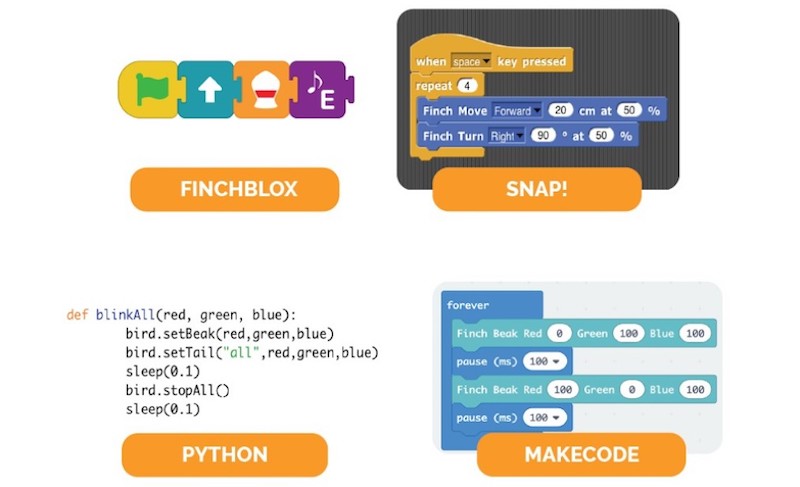
Finch Robot Lesson Plans for Elementary School
It's no secret that we're really big fans of the Finch 2.0 Robot from BirdBrain Technologies. Its versatility, affordability, and simplicity help contribute to its popularity and effectiveness in coding education—notably at the elementary school level. While it certainly does qualify as a true K-12 robotics education solution, it is super valuable in all elementary grades, in particular. That's because the Finch 2.0 is compatible with six different programming languages, including FinchBlox, BirdBlox, MakeCode, Snap!, Python, and Java. As you might suspect, text-based coding in Python and Java are best reserved for older students as opposed to robotics in elementary school and the icon-based FinchBlox language may even be a little too simplistic as well. That still leaves three worthwhile options in BirdBlox, MakeCode, and Snap!, however.
The Finch 2.0 and BirdBlox.
The BirdBlox language is block-based and perfect for students as young as nine years old. It works with the Hummingbird Bit as well but it's great when it comes to programming the Finch 2.0. The environment is completely drag and drop, making it much easier for kids to create their programs. Plus, this language is designed specifically for physical computing and helps expose students to robotic behavior along with the different features of the micro:bit V2, which serves as the Finch 2.0's processor. Using the BirdBlox app, students can control the Finch 2.0's lights, motors, and sensors, record and play sounds, and experience different functions of robotic sensors through these age-appropriate coding activities.
Integrating MakeCode and Snap! in elementary robotics.
There's also the Microsoft MakeCode environment for any students who have a bit more experience. This environment enables them to really incorporate more of the micro:bit V2's features, like the accelerometer, radio, compass, and buttons. They can access MakeCode and the library of Finch 2.0 MakeCode projects online and download code right to the robot. Finally, we have Snap!, which is a more in-depth block-based language that borders on hybrid coding. Students still use blocks to build a program, but they have to type in a lot of the values themselves. This helps expand the degree of computer science concepts they explore and helps them get used to creating loops, events, and more.
The Edison Robot in Elementary School
Like the Finch Robot, the Edison Robot is another one of the most versatile robots for education. It also works all throughout the elementary grades and, like the Ozobot Evo, includes a screen-free coding option as well. Let's begin with that. One of the Edison's unique features is that it's programmable using barcode technology. This helps students to learn what barcodes are used for and even a little bit about how they're created. With the Edison, it can read a handful of barcodes that program it in certain ways. It will drive over them, recognizes which barcode it is, and then kids can use their robot in that mode—modes that include line following, obstacle avoidance, sumo wrestling, clap-controlled driving, and bouncing within borders.
Elementary coding with the Edison Robot.
Once they have the Edison programmed, teachers can then lead students through specific coding projects in their classroom. For example, one of the most common Edison Robot projects involves students using markers to draw out a course—similar to coding with the Ozobot Evo. Once they've sort of mastered how to use the Edison with barcode programming, students can move on to one of its digital coding options. In terms of the elementary level, the most logical environment to use is EdBlocks. EdBlocks, as its name may imply, is block-based and graphical—meaning that there's no text on these blocks. All the block categories are represented by different colors and have a design on them to indicate its function.
Programming with the Edison and EdScratch.
EdBlocks is also very intuitive, allowing for students to experience graphical programming in elementary robotics lessons. Students can access EdBlocks directly through a browser and, using over 150 different blocks, they can create all sorts of programs. These include controlling the robot's movements, its sounds, LED lights, and more. Once they build a program in EdScratch, students can then transfer their program to the robot in a unique way. The robots come with an EdComm cable, which plugs into the headphone jacks of their computer. Kids can transfer their programs over using this cable and run them right away.

Marty the Robot V2
Like the other types of educational robots on this list, the Marty V2 is both unique and super versatile. As the second version of this elementary robotics solution, the Marty V2 offers kids a wide range of classroom opportunities. With the original version, students could build the Marty Robot but, now, they all come pre-assembled and ready to use. It is now available in four different STEAM bundles—from the single robots all the way up to the Class Pack of 15. In between, there are kits of five and 10 as well. Obviously, this helps make the Marty V2 a great option for STEM programs or coding lessons.
Programming the Marty V2 Robot.
The Marty is fully programmable and its target grade level falls anywhere between kindergarten and eighth grade. Like other classroom robots, coding with the Marty V2 starts out fairly simple before it progresses in complexity as students become more capable, allowing tech teachers to keep it in the STEM curriculum for multiple years. The kits come with the Marty Robots, an Educators Guide, batteries, and color-coded cards for screen-free coding and unplugged Marty activities. The STEAM classroom packs also have additional materials, like distance sensors, infrared obstacle sensors, color sensors and battery charging docks. All of the Marty V2's sensors are interactive and students could create programs that target its proximity, tilt, and position sensors as well as programming it to talk, shake hands, and play sounds.
Elementary robotics lessons with Marty.
The Marty is also compatible with both block coding (Scratch) and text coding in Python. Using the Marty Robot V2 app, students can design programs and see all of its special movements in action. These include kicks, turns, side stepping, and dancing—all made possible by its very unique design. Besides Scratch and Python, the Robotical team developed another Marty coding language that's comparable to Scratch Jr. It's known as MartyBlocks Jr. and helps make coding with the Marty Robot more accessible for the younger students. So, with all these features and its visually appealing design, the Marty V2 rounds out our list of the best robots for elementary schools.
If you're looking to launch a school robotics club or design a school STEAM program, our team can help recommend and provide you with coding and robotics tools that fit your budget and instructional goals. To schedule a conversation, please feel free to reach out to us anytime. For all the latest EdTech, STEM, and 21st century education news, follow Eduporium on Twitter and Instagram. Like us on Facebook, too, and sign up for our newsletter for our latest product announcements and offerings. If you have an idea for the next Eduporium Weekly theme, send us a message on social media or comment below.








4 Comments