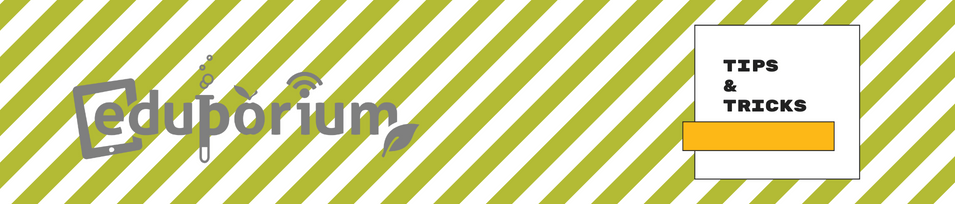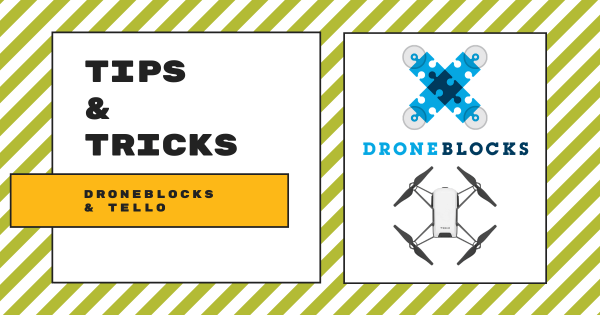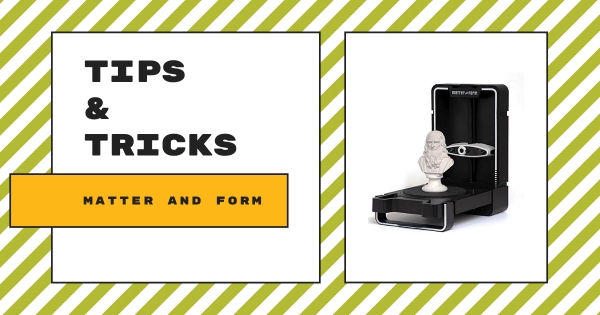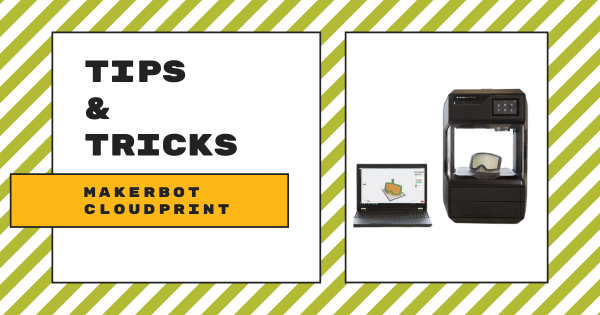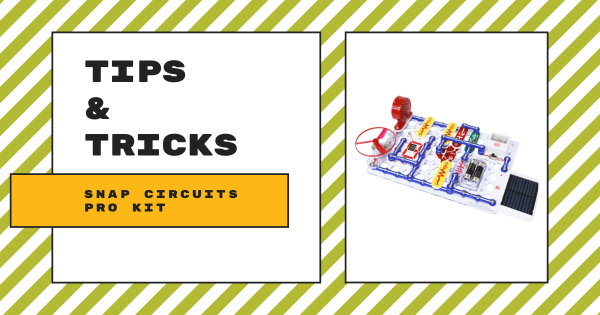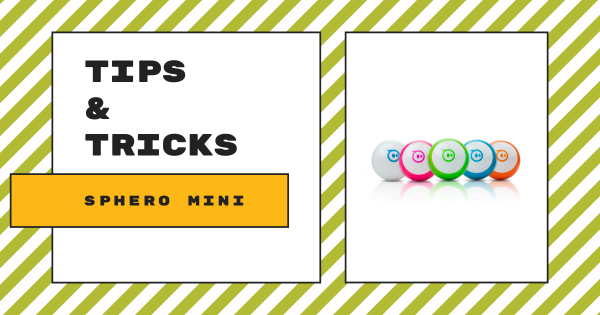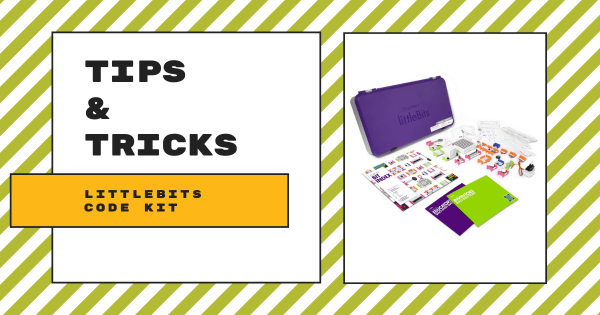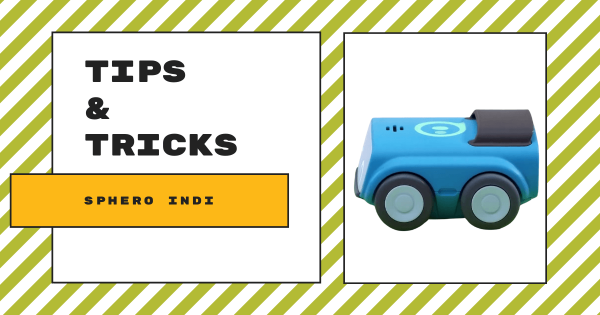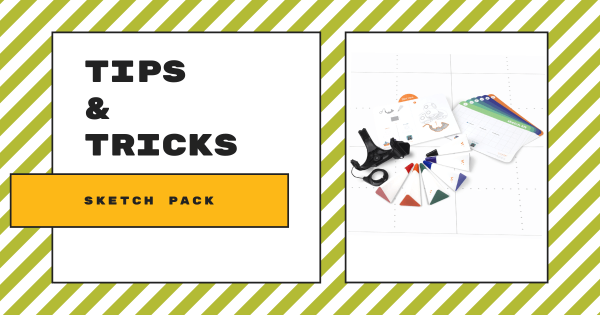With DroneBlocks, STEM educators can build on student interest in flying drones and take it further with drones they can program! DroneBlocks is a free app that is compatible with Chrome, iPad, and Android devices and provides educators with great professional development tools and resources for helping them maximize their drone and coding instruction.
Tips & Tricks
When it comes to integrating new EdTech tools effectively, it's understandable that some teachers are hesitant. In our Tips & Tricks series, we aim to help simplify integration for teachers new to certain tools. Since we offer a wide variety of STEM solutions on our store, both the EdTech brands and products that appear in this series are each extensive. Whether you are looking to learn more strategies for teaching coding with the Bee–Bot, trying to find some troubleshooting tips for the Dash Robot, or simply trying to broaden your EdTech horizons, we're confident you'll find some useful content here. Most of these guides feature simplistic language and easy-to-understand breakdowns as well. From start to finish, educators, technologists, administrators, and librarians can learn about optimizing these tools in their unique educational environment.
Also, no product lines or STEAM disciplines are off the table. As you might know, our store has hundreds of EdTech and maker solutions—from simple to complex. Starting in the early grades, we know educators need guidance. That often does not change for those teaching at the high school level. So, you may find Tips & Tricks for the simplest of technologies, like the Cubetto Robot. You may also benefit from learning about integrating 3D printing projects in high school classes using MakerBot CloudPrint. Our expertise and relationships with professionals from many of today's best EdTech manufacturers have helped us identify the key elements teachers are wondering about and present them with easy-to-find hints in a concise way. We are always adding new content and updating these posts as well. So, check back every other Wednesday for the latest edition of our Tips & Tricks series.
-
Tips & Tricks | Matter and Form 3D Scanner
The Matter and Form is a 3D scanner that quickly measures physical objects and turns them into digital 3D models for fabrication using any 3D printer. It’s laser-based and, when shining its laser at something, it captures thousands of data points from the laser that’s hitting the object, including its surface detail, distance from the camera, texture, and color. -
Tips & Tricks | The Sphero BOLT Robot
Students can program the Sphero BOLT Robot to roll around, program its LED lights, program its sounds, and add loops to repeat programs. When programming the BOLT, they can use the various programming blocks in the Sphero Edu app. With these blocks, students can build programs for the BOLT to run and build their CS foundation at the same time. -
Tips & Tricks | The UBTECH Education UKITs
Each of the kits comes with its own compatible set of curriculum. Following detailed project guides displayed in 3D on the UKIT app, students can explore STEM topics in a very hands-on way. Plus, in the lessons, educators can cover everything from force and motion to earth science and natural disasters with hands-on building and collaboration. -
Tips & Tricks | MakerBot CloudPrint
The newest MakerBot 3D printer, the MakerBot METHOD, is a powerful STEAM tool that students can use to create 3D objects, but pairing it with the MakerBot Cloud software makes it much more valuable. Using MakerBot CloudPrint, students can collaborate and 3D print objects from anywhere, including their homes needing only an Internet connection. -
Tips & Tricks | Snap Circuits Pro Kit
If you’re teaching circuitry and want to get hands-on, Snap Circuits is the perfect entry into building circuits for students eight and older. Students can use these pieces to snap building blocks together to form functional circuits and there are none of the safety risks associated with more advanced wiring. Read on to learn more about the Snap Circuits system. -
Tips & Tricks | Getting Started with the Sphero Mini
Using this tiny tool, students can start to learn all about computer science concepts and even drive the robot using their facial expressions. It’s a great option for getting started with robotics in the classroom and offers a smooth initial experience for coding during the school day or in an afterschool robotics club. Keep reading to learn more about it! -
Tips & Tricks | littleBits Code Kit and codeBit
Though it’s been available to educators and making an impact in many classrooms for some time now, the Code Kit is another perfect example of littleBits bringing circuitry, engineering, and now coding together to provide students with a learning experience that’s as engaging as it is relevant to their futures. Keep reading to learn more about it! -
Tips & Tricks | The Sphero indi for Screenless Coding
While not quite ready to ship to educators, the Sphero indi robot will be impactful. Seeing a need for coding in early education, the Sphero team designed the indi to provide that option. The indi is perfect for students from ages 4-7 and provides them with hugely beneficial opportunities for screenless coding and learning. -
Tips & Tricks | Wonder Workshop Sketch Pack Accessories
The first and most obvious thing that’s great about the Sketch Pack is that it allows students to truly combine STEM and STEAM. It provides a surface and a few accessories to turn the Dash or Cue into a writing utensil. Students can slide a marker into the specialized slot and then write programs that tell the robot how to