| The DroneBlocks digital curriculum helps educators and students learn the fundamentals of programming the Tello EDU drone with in-depth videos, guides, and hands-on resources. 1. The DroneBlocks content helps educators learn how to effectively teach programming with the DJI drones—starting simple with block coding. |
With the virtual DroneBlocks PD content, STEM educators can build on student interest in flying drones and take it one step further by perfecting their own skills when it comes to teaching both piloting and coding! DroneBlocks is a robust, membership-based system for helping educators develop confidence when it comes to teaching coding and piloting with the Tello EDU drone, specifically. It’s a fun way to introduce or continue teaching programming concepts along with drone safety and flying techniques. Plus, recent updates to the coding software have made things even more appealing for educators.
There are two different DroneBlocks apps educators can use on their own and with students. Typically, it's best for educators to first explore the DroneBlocks content individually or with a group of other teachers. This allows them to gain key insights into how to best use it when it comes time to step into the classroom. Students can program their drones with either app and choosing between the two usually comes down to their age and programming experience. The more basic of the two is simply known as the DroneBlocks app and the other, more advanced option is known as the DroneBlocks Code app. Each offers real-world programming and piloting opportunities and there's DroneBlocks content to help educators get to know both.

The DroneBlocks app centers on using drag-and-drop coding to program the Tello EDU. With the block-based interface, students can create all kinds of custom algorithms and programs. This allows them to control the drone's flight and learn about logic and coding at the same time. This option is valuable in educational settings since it's compatible with the DroneBlocks curriculum. There is also virtual PD available (find it below) to train teachers on using the curriculum and the app. For coding the Tello drones, the DroneBlocks app is available on iOS, Android, and Chrome devices. The Android version only supports the Tello drone and not the Tello EDU, however. And, for Chrome users, all you need is the Chrome extension.
In addition to drag-and-drop coding, students can utilize the DroneBlocks curriculum to learn about drone programming and flight. They can also create their own autonomous mission code within the platform. From there, they can choose to save it or share it with others. The mission preview feature also enables them to plan out their flights in greater detail. This helps them identify any bugs in their code in a virtual environment before releasing their drone into the sky. And, the PD content covers each of these areas so educators know how to guide them once they begin.
As for the DroneBlocks code app, this option is geared more towards older students. If students have mastered drone piloting and block coding, they should be ready to take the next step—text coding. The DroneBlocks code app unlocks JavaScript coding for students, enabling them to create text programs for the Tello EDU. The availability of JavaScript code also means students can add more complex elements to their programs. Starting with the DroneBlocks app as a foundation, it should become easier for them to transition to the DroneBlocks Code app in the future. And, the PD materials help educators learn how to guide them through this transition.
The DroneBlocks team created the DroneBlocks Code app so that students could really see how powerful the JavaScript language is. It makes up a large portion of modern websites and this interface allows students to explore text coding. In addition, through practice with the DroneBlocks Code app, students can learn key programming skills and object-oriented concepts. They can also create JavaScript commands on their device and send them to the drone via Wi-Fi. The DroneBlocks Code app is available on PCs or Macs for DroneBlocks members. Keep your eyes open, however, because the DroneBlocks Chrome extension will no longer be accessible outside of Chromebooks beginning in December 2022. Also, if you experience trouble with the app, you can update the firmware using the Tello app (a separate platform).
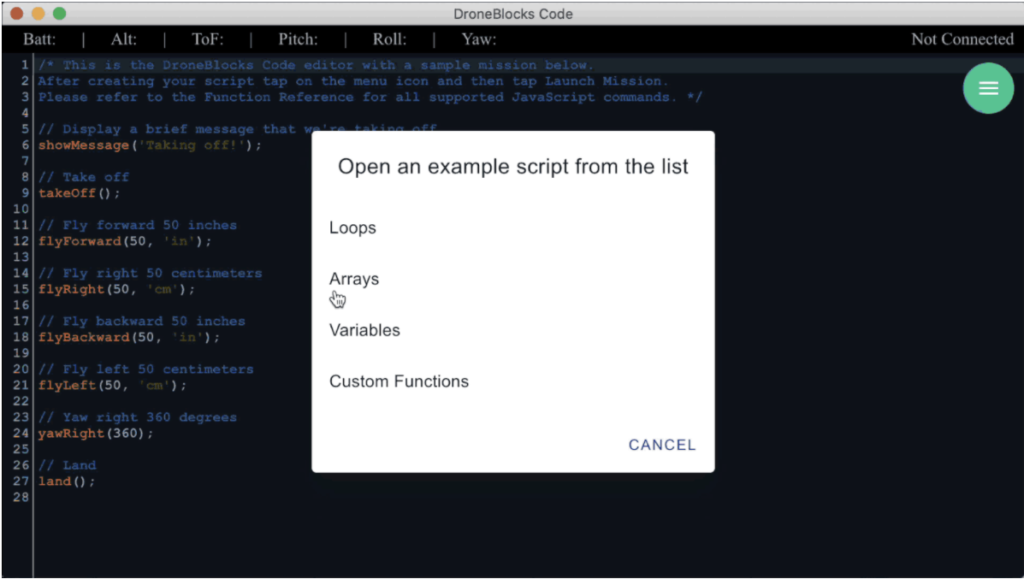
We've experimented with coding the Tello EDU using DroneBlocks many times and have some helpful insights to offer educators. Even as new digital wrinkles become available, the system has remained simplistic. DroneBlocks has the following block categories for coding: Take Off, Navigation, Flip, Loops, Logic, Math, Variables, and Land. It's best for students to write programs before powering on and connecting their drone since most DJI drones have an average flight time of around 13 minutes. The TakeOff block is what instructs the drone to take flight. No value needs to be specified because the block tells the drone to automatically hover at 4-5 feet. To change the altitude from its current height, you can use a Fly Up or Down block and enter the exact distance you want the drone to move in inches or centimeters.
Students will need to monitor the max height recommendations for the drone as well as any obstacles it could fly into when levitating but, when flying down, the drone will stop when it reaches the minimum distance required for landing. They can also move it forwards and backwards by using the Fly Forward or Backward blocks and enter the exact number of inches or centimeters they'd like the drone to travel. Keep in mind, the Tello EDU uses internal sensors to determine distances (not GPS), so it's not always precise. Furthermore, students can use Yaw blocks to change the direction of the drone's nose or add Loop blocks to refactor code and repeat blocks!
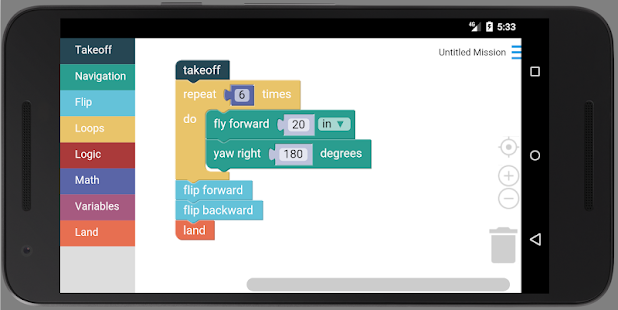
Once they've written their code and they're ready to fly, students need to connect the drone to their device. They can do this within the device's Wi-Fi settings rather than within the Bluetooth settings. Start by powering on the drone and connecting it to the Tello EDU’s Wi-Fi hotspot (Tello-XXXXXX) in the device’s settings section. Then, head back to the DroneBlocks app and click ‘Connect.’ Once connected, they'll see 'Tello' and the battery percentage at the top. They can then click the 'Launch Mission' button from the menu icon to start flying. If the drone isn’t flying, check the following:
- Ensure you're connected to the right Wi-Fi hotspot. If using multiple drones, it's often helpful to label each of them with a sticker and their hotspot number. This way, you’ll know which drone you are connecting to.
- Make sure your program begins with a TakeOff block and ends with a Land block.
- When finished, remember to power the Tello EDU off, close out of the DroneBlocks app, return your device to your regular Wi-Fi network, re-launch the DroneBlocks app, and repeat the connection process.
You can also click ‘Show Mission Code’ from the menu icon to view the actual code in your program at any time. When you're ready to start a new program, you can drag the previous program into the trash or log in to a Google account to save your missions. This is recommended for classroom use or when sharing devices.
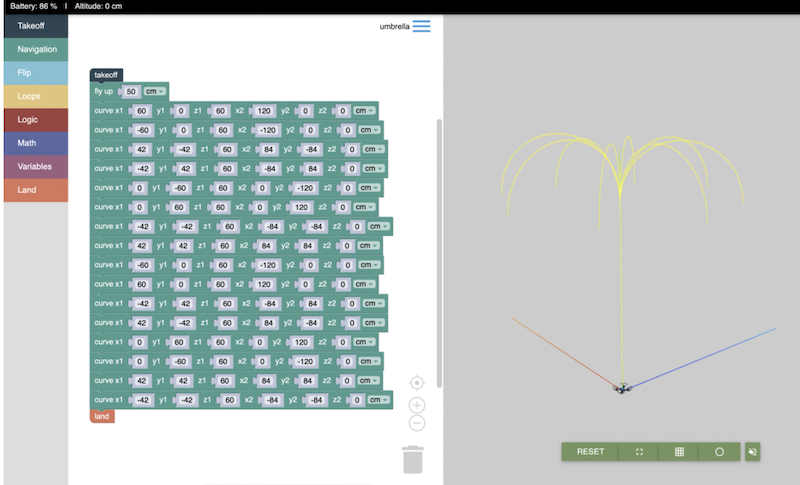
Next, we have the newest wrinkle for piloting Tello drones, which is especially valuable in today's landscape. Since some students may still be doing a lot of individual learning or even still practicing coding at home, the DroneBlocks Simulator serves as the next best thing. It's a completely virtual way to create programs for an authentic (but on-screen) Tello EDU drone. Students can build their block programs just like they would if they had a drone with them and carry out their missions from anywhere! As of now, only block coding is available within the simulator and a membership is needed for access.
DroneBlocks is a great way for 21st century educators to teach STEAM with block coding and drones! If you are already using DroneBlocks and have a DJI Tello EDU drone in your school or are looking for insight on whether it is the right tool for your students, we hope this blog gave you some ideas for moving forward. You can find the DroneBlocks Curriculum, PD, and Tello EDU drone packs on our store by clicking below. Be sure to follow us on Instagram and Twitter as well for more EdTech Tips & Tricks!
| Click below to contact the Eduporium team to generate a quote on DroneBlocks PD or Tello EDU drones. |



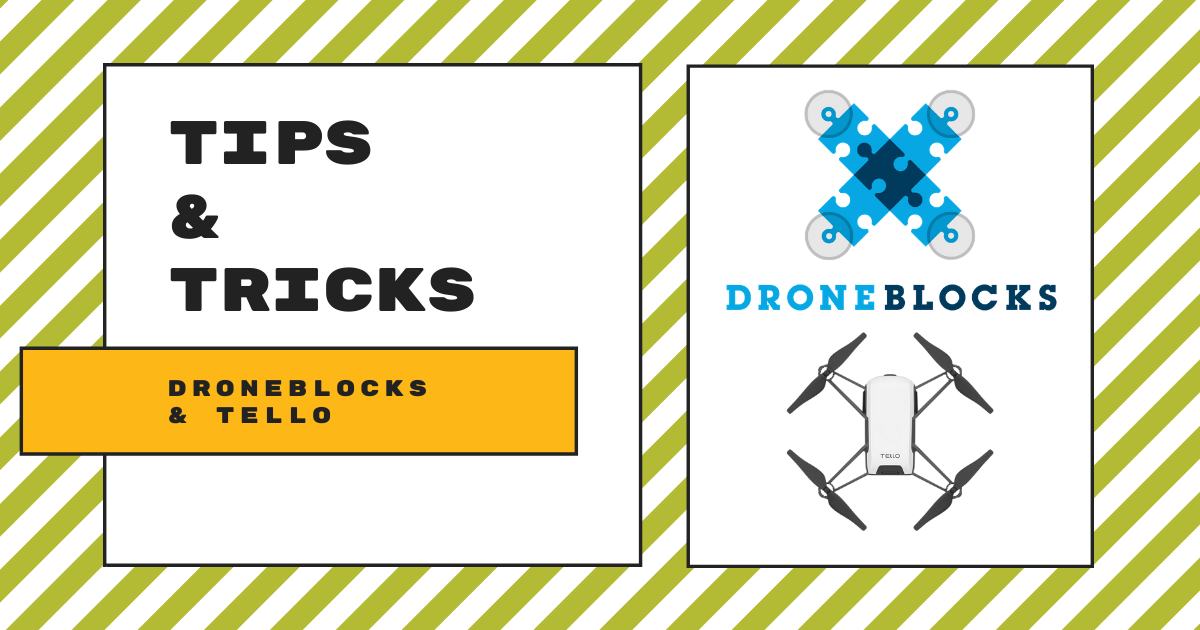


Tia
I reached out to the DroneBlocks team and this is what they said:
"Try using the loop blocks or perhaps building a function. I would also like to invite you to join our community forum for additional support, this will get a more immediate response from either DroneBlocks developers or fellow drone educators. https://community.droneblocks.io"
Hope this helps!