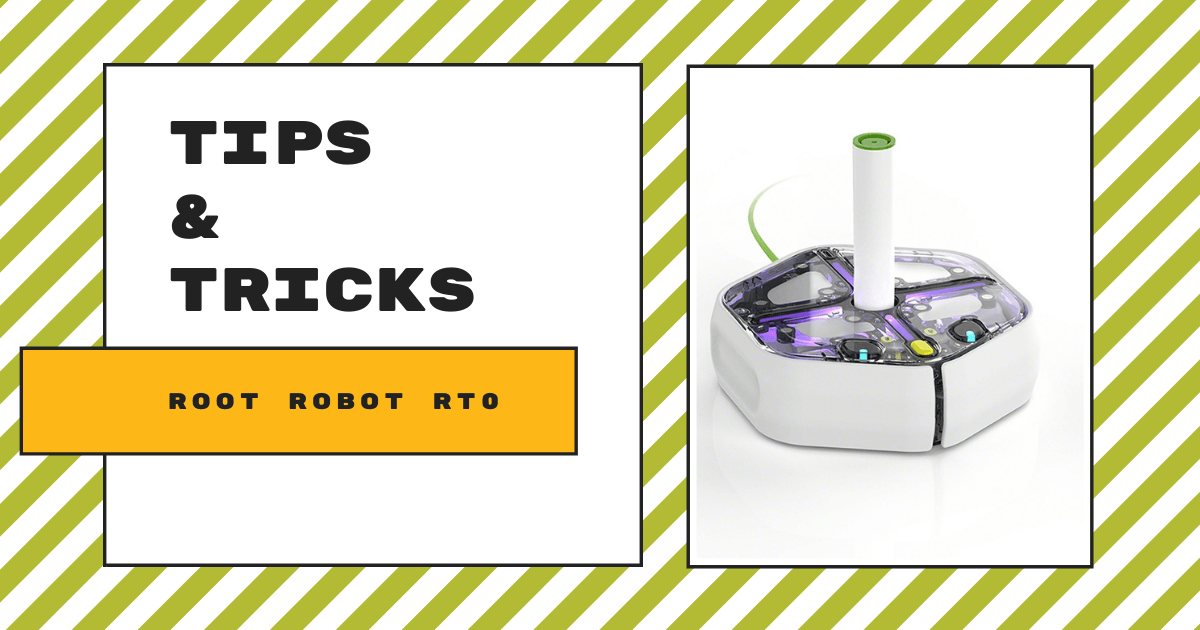If you've explored educational robots at all over the last few years, there's a good chance you're familiar with the Root Robot from iRobot Education. Using this all-white classroom coding tool, students throughout the K-12 grades have developed new programming skills and taken advantage of the Root's incredibly unique features, like its ability to climb whiteboards. Now, there's another coding robot in the fold known as the Root rt0 (the original model is the rt1). As you might expect, there are a few key differences when it comes to the Root rt0 vs. the rt1. So, this week, we'll cover what those differences are, why they're important for educators to know, and a bunch of other Tips & Tricks for optimizing computer science instruction with engaging iRobot and Root projects.
When it comes to iRobot programming lessons, it's incredibly easy for educators to get started. The iRobot Learning Library is home to tons of valuable educational content that's perfect for coding lessons in the classroom. In this library, educators can easily search for and find projects for the original Root Robot or the Root rt0. On the left of the screen, there's a filter they can use to find projects for the Root rt0, specifically. They can also choose to filter the coding lesson plans by grade level, academic subject, content type, and language. And, yes, the language option is, in fact, related to the languages we speak—not the different programming languages the Root is compatible with. Of course, we filtered it to show projects for the Root rt0 and there are a few dozen—many of which also work with the original Root model, too.
The Learning Library and Root rt0 features.
Students can use the Root rt0 even without prior coding experience or experience with the regular Root model. Each project in the Learning Library indicates the ideal age range so educators know what will work best for students. Most are ideal for elementary students (Grades 1-5) but there are others that don't require any coding experience at all. Students can use the Root rt0 without a screen and, if educators ever need to try this, there are unplugged coding activities, too. As you might expect, however, the rt0 is most effective when students do have a screen for programming. And, like with the original Root, they can use the iRobot Root Coding app to complete those coding projects.
Now that we've covered where to find helpful project guides, let's explore more of what makes the Root rt0 one of the best coding robots for kids. The first thing to know is that, unlike its predecessor, students should only use the Root rt0 on flat surfaces. It does not have the same magnetic features and, therefore, it's not able to scale magnetic classroom surfaces, like whiteboards. It does, however, have 20 built-in sensors that enable it to monitor and react to many different triggers. Despite all these parts, the robot is very accessible, allowing students to explore robotics in elementary school beginning in first or second grade. Plus, the iRobot programming tools are super easy to use and, like we said, there are tons of compatible lessons.
Programming with the iRobot Coding app.
The rt0 is compatible with the iRobot Coding app, which students can access on iOS or Android devices. There's also the virtual iRobot Code platform, which students can use to practice Root Robot programming without the need for a physical robot. If you've used the Root Robot in the classroom or explored any of our other content, you may know there are three levels on the iRobot Coding app. It starts with strictly block coding in Level 1. Then, students can progress to hybrid coding in Level 2 and start with full text coding in Level 3. They can follow the same trajectory when using the Root rt0 and make sure they're comfortable with all the coding concepts and features before moving on to the next level. Whatever skill level they're at, students can utilize the app to maximize their classroom programming projects.
Some things students can do include programming it to drive, draw, react to touch, and play music. They can explore some core coding concepts as well, including events, commands, and logic as they progress through each level. Plus, to ensure true inclusion in the classroom, all the Root rt0 lessons allow students to collaborate and code together. They should start by pairing the Root rt0 robot with their device to establish a Bluetooth connection. From there, they can begin exploring the three levels of coding—starting with the icon-based environment in Level 1.
The different levels for programming the Root rt0.
In Level 1, students can exclusively use graphical blocks to build Root Robot programs. Starting with this foundational approach and breaking coding development down into phases helps students get more comfortable more quickly. In Level 1, they can place the drag-and-drop blocks into their programs and begin developing core logic and coding skills. Also, for this level of iRobot programming, students don't even need to know how to read since the blocks are icon-based, making it a perfect option for pre-readers. Plus, as in all levels on the iRobot Coding platform, students can also utilize the built-in code converter to see how their code will translate in one of the other two levels—as soon as they're ready.
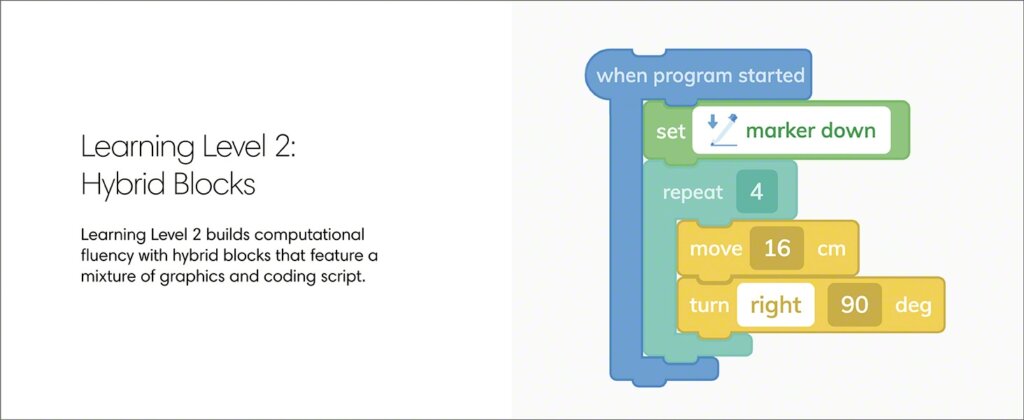
In Level 2, students get the chance to try hybrid coding—a mix of graphical and text-based blocks. This multi-tiered approach to developing coding skills is the next step in the progression and great for students who want to learn to code a robot online. Essentially Level 2 is a mix of Levels 1 and 3, easing students in to more complex Root programming. The mix of graphical displays and coding script helps students progress and build confidence with the different elements of programming.
More complex coding and transitioning between levels.
Finally, in Level 3 of the iRobot Coding platform, students can try full text coding in the Swift language. This is a bit different than other text coding platforms, however, because the programming elements are still technically block-based. Normally, when programming in Python, JavaScript, or other text-based languages, students would type each line of code themselves. In order to keep things simple, however, the text blocks in the iRobot Coding platform are, in fact, blocks—they just display text code so that students don't have to type it themselves. This helps them build on their existing knowledge and connect this new language to programs they've built in the past. They'll also learn structure and syntax that's part of more in-depth and professional coding languages.
Students can also switch between any of the levels at any time and try the Root SimBot if they don't have an actual Root rt0 with them. Also, the Root rt0 is compatible with the most popular Root accessories, including the Root Brick Top for adding LEGO structures and the markers, which fit into its centralized slot. When incorporating markers in their projects, students can easily program their robot to draw out a picture or a message. All they have to do is be strategic in how they design their program. This ensures that their iRobot drawing experience results in their Root moving around to create a logical design.
Root rt0 sensors and features.
For more on the technical side, the Root rt0 weighs under three pounds and runs on a lithium ion battery. Both the Root Lite Class Pack and Root Combo Bundle come with enough charging cables for each robot. They also include a set of vinyl cling sheets, fold-out whiteboard grids (perfect for drawing), dry erase markers, dry erase cloths, a 1-year premium content subscription, and the printable Root Level 1 Curriculum Guide. Students can connect their Root rt0 robot to their device using either Wi-Fi or Bluetooth. The Root's Bluetooth technology has a range of 30 meters or more. Most importantly, the robot is compatible with iOS and Android devices with up-to-date operating systems.
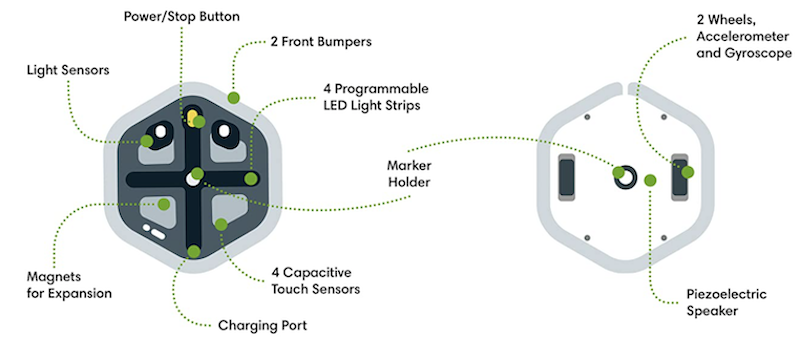
When updating the Root Robot, you'll use its Bluetooth capabilities. These updates help ensure the robot is functioning well, including the use of all its sensors. Speaking of those sensors, the Root rt0 has four capacitive touch zones located on its top side, two front bumpers, two light-sensing eyes, two wheel encoders, a power button (on its nose), a 3D gyroscope, a 3D accelerometer, and a battery level monitor. It also has two drive motors, four multicolor LED lights, a piezoelectric speaker, and its marker lift and drop device. When programming with the Root rt0, students can use an iOS, Android, Windows, macOS, or Chrome OS device. They'll have access to code blocks in each environment that allow them to incorporate and control all of these features.
How to code and draw.
Unlike some other classroom robots, there's no assembly required to use the Root rt0. It's incredibly similar to the original Root Robot and, as such, it's quite straightforward for both teachers and students to figure out from the beginning. Whether they're programming the rt0 with a computer or mobile device, there are a bunch of routes students could choose. For many of them, this begins with simply programming the robot to drive and make turns. The rt0 can drive forwards, backwards, or in circles, allowing students to use the programming blocks to control its movements. Another option for this programmable STEM toy is to have the Root respond to its environment using the sensors in its front bumpers. In this case, when the robot encounters an obstacle, it can bounce off it and recalculate.
Also, turning the Root rt0 into a drawing bot is a piece of cake. Students can find programming blocks within the coding platform and program their robot to raise and lower a marker as it drives around, designing creative pictures, messages, or works of art in the process. Students can also use the Root's touch sensing to trigger actions when they touch that zone on its surface, program the robot to light up or flash, program it to perform specific actions based on light levels it detects, play music, and get it to respond to voice commands. Yes, there are tons of opportunities for STEM learning when using the Root rt0 in the classroom and adding the iRobot Coding platform to the fold truly empowers students to explore and create.
We hope this helps you gain a better understanding of teaching coding with iRobot's Root rt0. If you have any other questions about this coding solution or other classroom robots, reach out to us at anytime. To learn more about the iRobot product line or to request a quote, visit our store. You can find the Root rt0 packs below, too! For more on STEM education and technology, be sure to follow us on Twitter and Instagram.