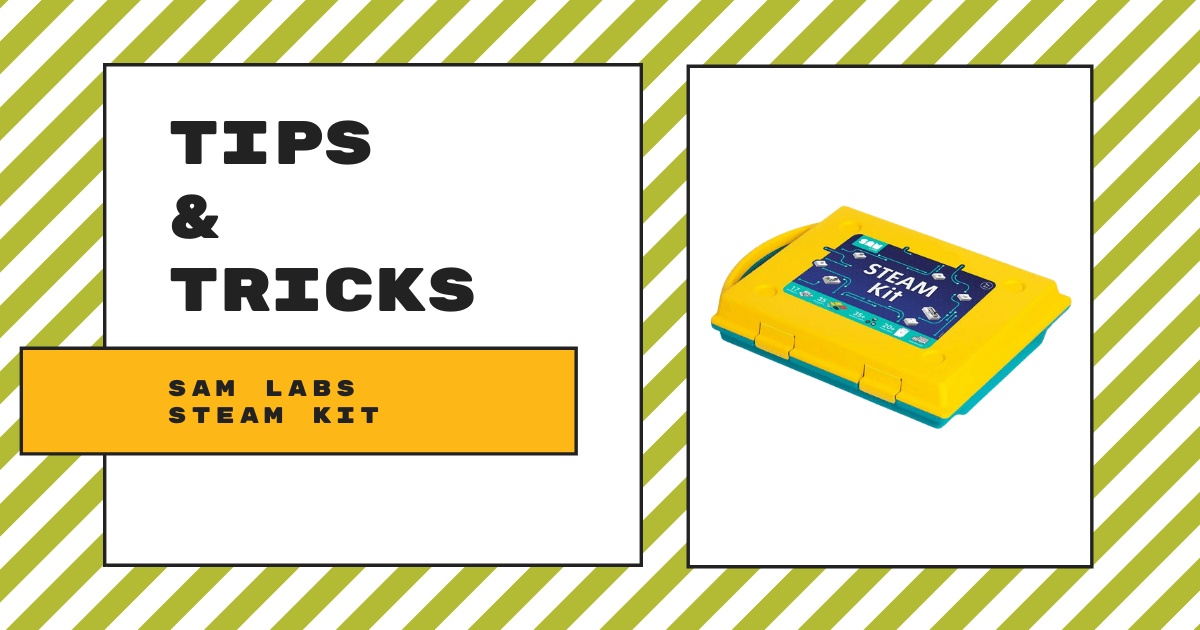When it comes to STEAM education curriculum, there are so many subsets educators could explore and expose all students to. Some of the best options, in our opinion, however, involve staying true to hands-on experiences in your classroom. This enables students to incorporate curiosity-driven discovery and artistic expression while they build their own prototypes and creatively solve problems. One of those opportunities comes in the form of the SAM Labs STEAM Kit—a great alternative that has a good amount of similarities to the littleBits electronics kits. Using the modular, snap-together SAM Labs blocks, kids get to combine engineering, circuitry, and coding into one impactful STEAM experience.
Using each of the SAM Labs kits, students get valuable hands-on experiences with tactile, customizable, and programmable devices. If you're familiar with littleBits, the SAM Labs blocks involve a similar structure. Each of the electronic SAM Labs blocks has a unique function, which include sliders, buzzers, motors, and other Bluetooth-enabled possibilities. The blocks help provide that connection between student inventions and the SAM Labs coding app. Known as the SAM Space app, kids can access this environment on iPads or Mac computers. Currently, there is no iPhone app besides their Curious Cars and SAM Space apps. So, when using the STEAM Kit or SAM Labs Maker Kit, students would need an iPad or Mac computer (with a Chrome browser) to incorporate the SAM Space app.
The SAM Space app.
If using the SAM Space app in your classroom, it provides educators with a number of benefits. With the app, teachers can find interactive lesson guides and other educational tools that help to increase student engagement. Each of the SAM Labs lesson plans aligns to the latest curriculum standards and students are challenged to incorporate their wireless blocks in increasingly innovative ways. Most importantly, it is incredibly easy for students to connect and utilize the blocks themselves. From there, they can write their programs, explore algorithms, and design solutions with the intuitive SAM Space app—a platform that is truly for everyone from beginner coders to experienced programmers.
Within their SAM Space app, students can access the lesson plans and another key component known as SAM Blockly. SAM Blockly is a custom coding environment created by the SAM Labs team—allowing your students to utilize Blockly programming to create programs for their SAM Labs inventions. Also, teachers can find support and training materials within the SAM Space app, making it easy to learn how to pair their inventions, create curricular connections, and teach children the various functions of the SAM Labs blocks. Among the programming opportunities, kids can design programs that incorporate the SAM Labs light, tilt, heat, proximity, or pressure sensor or those for controlling the wheels, chassis, or roller balls. Thanks to its RGB lights, buzzers, and DC and servo motors, they can also incorporate lights, sounds, and movements.
Teaching with the SAM Labs blocks.
In addition to the hands-on experiences, students can also access opportunities to build very relevant real-world skill sets. Among others, these include computational thinking skills, adaptability, collaboration, and, of course, coding. In terms of collaboration, there are enough components in the kit for as many as nine or 10 students. This enables educators to create small groups of 2-4 and to ensure each student has enough materials to experiment and build. Since every block is Bluetooth-enabled, students will not have to worry about sharing parts like they may have had to do when using other coding kits. Plus, with the SAM Space app (or the SAM Blockly app on Chrome), their programs can be as simple or as complex as they'd like.
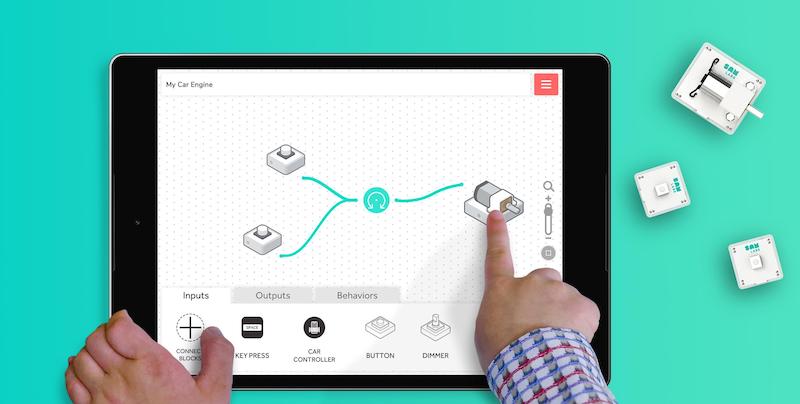
When using the SAM Labs kits in your classrooms, the wireless functionality helps make everything easy to integrate. With the range of SAM Labs projects, students can explore logic, reasoning, design thinking, and computational thinking in building SAM Labs inventions. Not only are these great for coding in elementary school, they're even awesome in makerspaces and for afterschool coding activities. The coding itself isn't too complex either. Within the SAM Labs Blockly (SAM Blockly) environment, children can quickly build up confidence using the drag-and-drop blocks. Plus, the SAM Labs curriculum and its versatility, in particular, helps teachers use lessons across subjects—from science to ELA.
The components in the STEAM Kit.
Beyond coding, there's certainly a maker element to SAM Labs learning as well. Students must figure out the correct or most efficient ways of building their inventions a lot of the time. This often involves a design thinking approach and students might have to work through the scientific method to determine whether or not their solutions will support the results they are looking for. Creating connections to maker education and engineering also helps elementary students experience how closely these areas are related, especially when it comes to understanding the key elements of STEM vs. STEAM. Plus, since each SAM Labs block is either an input or output, they'll start learning these key differences as well. Remember—the inputs help enable a computer function and outputs are the actions that result.
Moving on to the components, many are similar to what you will find in other SAM Labs kits, including the SAM Labs Maker Kit, which is very similar to the STEAM Kit. The Team Size STEAM Kit comes with six DC motors, three light sensors, three RGB lights, six wheels, three SAM controllers, three roller balls, six small LEGO holders, six large LEGO holders, three LEGO gear attachments, three multi-micro-USB cables used for charging, and three chassis'. The kit also includes a durable storage box for each of these components. Plus, many of the SAM Labs blocks are compatible with LEGO blocks and other similar materials.
Students should never run out of intriguing SAM Labs projects to try and teachers can find plenty of viable opportunities when exploring how to incorporate STEAM into the classroom thanks to the overstuffed SAM Labs lesson library. Using the STEAM Kit, they get to explore dozens of lessons for developing STEAM and coding skills in Grades 1-5. Also, should you have other SAM Labs kits, they may include SAM Labs maker task cards for even more guidance. Each of the lessons come directly from elementary teachers who have successfully started using SAM Labs kits in the classroom and the lessons are perfect for helping students connect these learning experiences to the real world.
SAM Labs troubleshooting tips.
After planning in-class activities and finding some SAM Labs projects for students, you should be ready to go. Should you experience any technical issues, however, hopefully these tips will help. One common SAM Labs issue involves the blocks disconnecting and unpairing from students' devices. If this happens, a likely reason could be that those particular blocks need to be charged. Any blocks that are low on battery power might continue to disconnect. You could also reset each block by holding down on its power button for 10 seconds. Doing this until a white light flashes should reset the block.
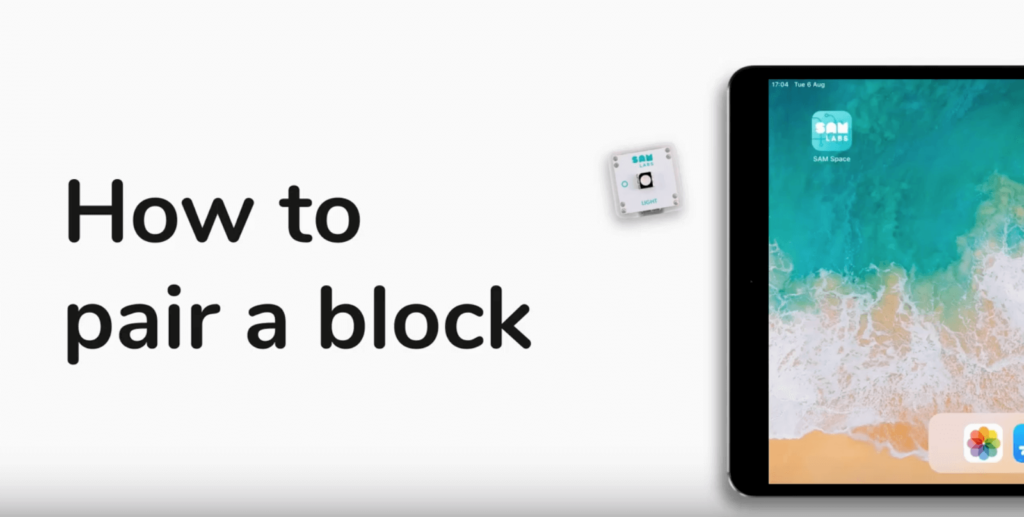
If this does not help, you could try checking the Wi-Fi connection in the classroom and make sure that the SAM Labs blocks are within range for establishing a Bluetooth connection (usually less than 30 feet). If you suspect this issue with your SAM Labs blocks, you can turn your device's Bluetooth off and back on. Then, try closing and reopening your SAM Space app to see if this will work. You can also try shutting down your computer or device and restarting it to try to alleviate connection issues. Children can try the same steps if they're using SAM Blockly and they experience issues with their blocks disconnecting.
Fixing issues with the blocks and getting in touch.
Students may also encounter issues with the SAM Labs blocks, specifically. If blocks display a solid blue light, for example, try letting these blocks sit until its power completely drains. Then, you can connect it to power and recharge that particular block. If blocks aren't appearing in the SAM Space app, ensure each of them is powered on and Bluetooth is on. If that still doesn't work, try restarting the app. You can find more troubleshooting details, including guidance for issues with the SAM Space app on their support site.
The SAM Labs STEAM Kit and the rest of their maker tools help create enriching engineering, coding, and problem-solving experiences in the classroom or when it comes to STEM in the elementary library. To learn more about the SAM Labs product line, visit our store or reach out to our team. Like we said, these kits are great littleBits alternatives and offer plenty of versatility and opportunities for coding. Follow us on Twitter and Instagram for more Tips & Tricks as well as the latest STEM education news.